Apps & Configuration
#oh-my-zsh
sh -c "$(curl -fsSL https://raw.githubusercontent.com/ohmyzsh/ohmyzsh/master/tools/install.sh)"
brew install voiceink
brew install tunnelblick
brew install obsidian
brew install meetingbar
brew install modern-csv
brew install cyberduck
brew install pritunl
brew install jan
brew install git
brew install node
brew install zsh
brew install pipx
brew install ffmpeg
brew install slack
# macos uses pico
brew install nano
brew install "zsh-autosuggestions"
brew install "zsh-completions"
brew install "zsh-syntax-highlighting"
brew install "zsh-autocomplete"
brew install google-cloud-sdk
brew install localsend
brew install cursor
brew install raycast
brew install google-chrome
brew install postman
brew install imageoptim
brew install bitwarden
brew install docker
brew install zoom
brew install ngrok
brew install clickhouse
brew install duckdb
brew install tableplus
brew install tailscale
brew install the-unarchiver
brew install typescript
# to change default app in Finder (see commands below)
brew install duti
# to see yaml as text file in Finder (qlmanage -r to apply)
brew install highlight
brew install --no-quarantine glance-chamburr
# better CMD-TAB
brew install contexts
brew install poedit
brew install anydesk
# Smaller gap in taskbar
defaults -currentHost write -globalDomain NSStatusItemSpacing -int 8
# Show the path bar in the Finder
defaults write com.apple.finder "ShowPathbar" -bool "true" && killall Finder
# Keep folders on top in Finder
defaults write com.apple.finder "_FXSortFoldersFirst" -bool "true" && killall Finder
# Keep folders on top on Desktop
defaults write com.apple.finder "_FXSortFoldersFirstOnDesktop" -bool "true" && killall Finder
# Three finger drag using trackpad
defaults -currentHost write NSGlobalDomain com.apple.trackpad.threeFingerSwipeGesture -int 1
# Dev
npm install -g appdmg
git config --global user.name "Kamil Rudnicki"
git config --global user.email "your.email@example.com"
# Change default apps
mdls -name kMDItemCFBundleIdentifier -r /Applications/Cursor.app
duti -s com.todesktop.230313mzl4w4u92 public.yaml all
duti -s com.todesktop.230313mzl4w4u92 public.json all
duti -s com.todesktop.230313mzl4w4u92 .log all
duti -s com.todesktop.230313mzl4w4u92 .md all
# nano
nano -V
echo 'include "/opt/homebrew/Cellar/nano/NANO_VERSION_NUMBER/share/nano/*.nanorc"'>> ~/.nanorc
# .zshrc
source /opt/homebrew/share/zsh-autosuggestions/zsh-autosuggestions.zsh
source /opt/homebrew/share/zsh-autocomplete/zsh-autocomplete.plugin.zsh
source /opt/homebrew/share/zsh-syntax-highlighting/zsh-syntax-highlighting.zsh
export PATH="$PATH:/Users/kamil/.local/bin"
alias python='python3'
alias pip='pip3'
alias nano='/opt/homebrew/bin/nano'
export EDITOR="/opt/homebrew/bin/nano"
export VISUAL="$EDITOR"
# .ssh/config
nano ~/.ssh/config
Host *
UseKeychain yes
# No longer used
# brew install jordanbaird-ice
# brew install transmission
# brew install iina
# brew install qlmarkdowno
Useful commands
cat ~/.ssh/id_rsa.pub | pbcopy # Copy public key
system_profiler SPPowerDataType | grep -i "Wattage" # Get power adapter W
Disk space
brew install --cask grandperspective
rm -rf ~/.bun/install/cache
rm -rf ~/Developer/time-tracker/electron-app/out
rm -rf ~/Library/Application Support/Slack/Cache
rm -rf ~/jan
uv cache clean
npm cache clean --force
brew cleanup
# CRONTAB
36 * * * * uv cache clean >/dev/null 2>&1
38 * * * * npm cache clean --force >/dev/null 2>&1
Data exploration
clickhouse local --query "DESCRIBE file('*.parquet', 'Parquet')"
clickhouse local --query "SELECT * FROM file('*.parquet', 'Parquet') LIMIT 10"
duckdb -c "SELECT * FROM '*.parquet.gz' LIMIT 500;" | cat
Non-obvious Keyboard Shortcuts
- ctrl-a & FN+left arrow to move to the beginning of a line
- ctrl-e & FN+right arrow to move to the end of a line.
- cmd-delete to delete entire line of text behind cursor.
- ctrl-k to “kill” an entire line
- ctrl-y to “yank” it back
- option-delete delete word before
- ctrl-o add new line
- Delete Word Behind Cursor ⌥⇧← Delete
- Jump to** **Beginning of Line ⌘←
- So, that's basically ing
Cmd+Cfor the files you want to cut and thenCmd+Opt+Vin the folder you want to paste to - https://support.apple.com/en-hk/HT201236
- https://macautomationtips.com/how-to-type-faster-with-keyboard-maestro/
RAYCAST:
Hyper + 2: mute/unmute microphone
Hyper + 7: Calendar
Hyper + X: Google Chat
Hyper + C: Google Chrome
Hyper + M: Messages
Hyper + O: Obsidian
Hyper + T: TablePlus
Hyper + D: Developer (Cursor)
Hyper + E: Email
Apple Shortcuts
Start TimeCamp Timer
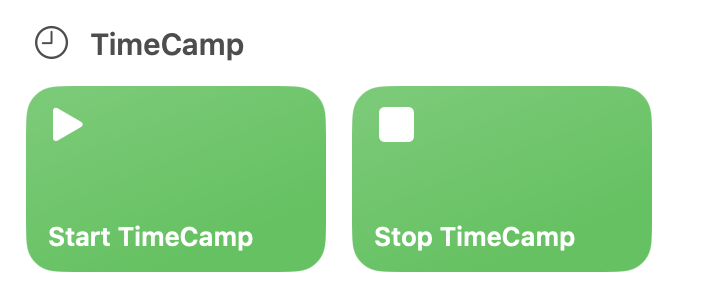
Start & stop TimeCamp timer using Siri, whenever you are.
Quickly start TimeCamp timer (also using Siri) with a provided note.
If any timer is running it will be stopped automatically.
- Start timer with text input: https://www.icloud.com/shortcuts/da937b08791447848fcb9e22a2d08d0b
- Start timer with dictation: https://www.icloud.com/shortcuts/e4fa4e2d5a8f43759b6b6e23a995b631
- Stop timer: https://www.icloud.com/shortcuts/defe0a28a16f498d88e5c91dc6894fec
Transcribe Voice Memo for Free Using OpenAI Whisper on MacOS Shortcuts
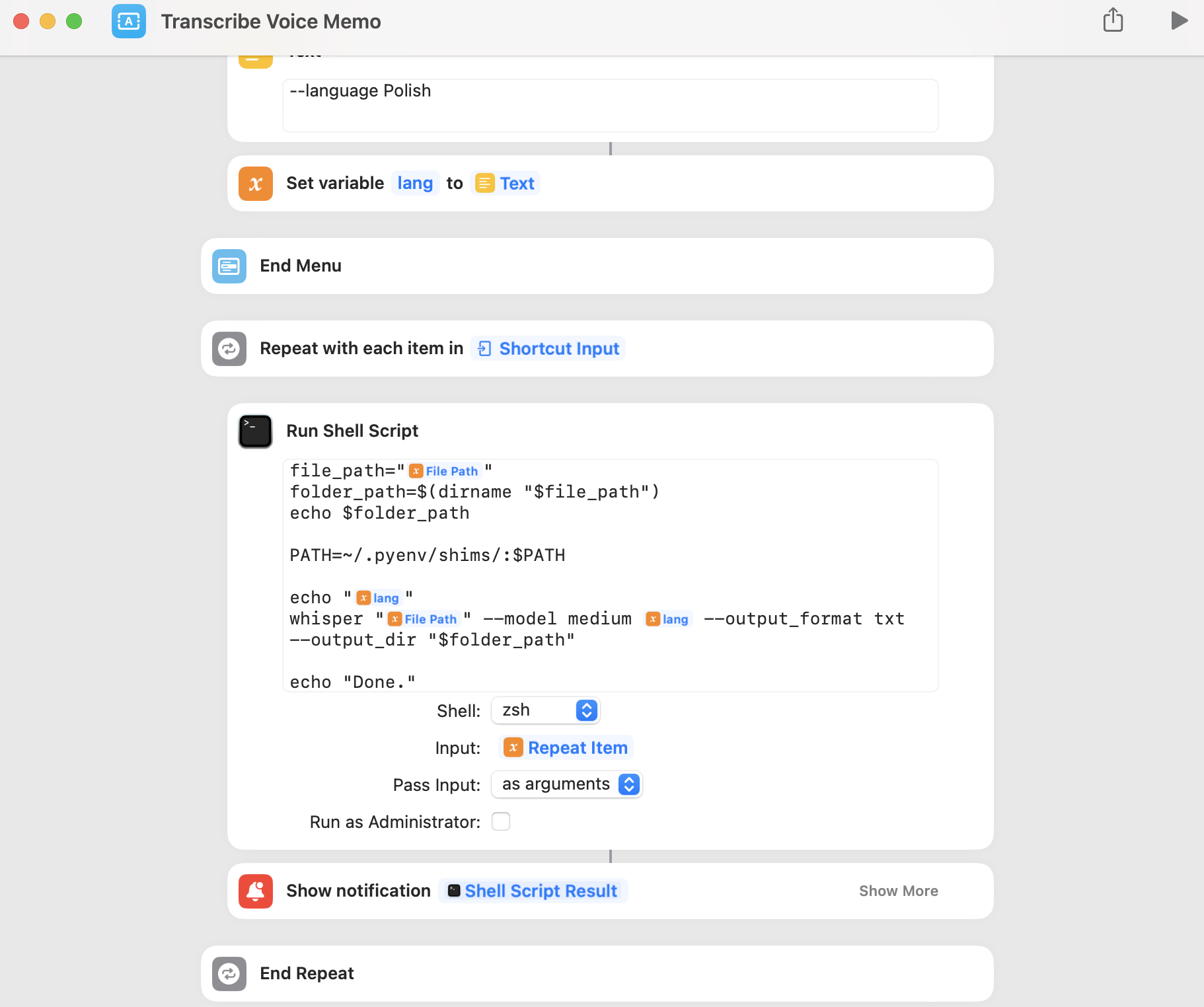
Download Apple Shortcut:
https://www.icloud.com/shortcuts/c1c96414530c4b9588b4ece3ca0d5316
You have to install Whisper (https://github.com/openai/whisper) on your MacOS first.
Example tutorials: